| |
Here's how to ensure you receive Investors Alley's mailings:
Unsolicited emails, commonly known as spam, have become a huge problem online these days. We often get many e-mails from readers
asking why they have not received their Investors Alley e-letter, or that they only receive it some of the time.
Many internet service providers (ISPs) and e-mail service providers (ESPs) have installed spam filters or use blacklists in order to weed
out many of these unwanted spam e-mails.
Unfortunately, due to the format, language, and large popularity of our Investors Alley correspondence, some of these filtering programs may inadvertantly identify
your Investors Alley mailings as spam, despite the fact that we never send unsolicited e-mail.
Below are some steps to ensure you will receive your regular emails from Investors Alley:
IMPORTANT
No matter which email service or program you use, it will likely accept emails from addresses that are in your email address book.
Please add to your address book: [email protected]
We've compiled useful instructions to help you white-list Investors Alley. Click on your email provider of choice below.
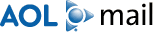
Please follow the instructions below if you're using AOL.
Version 9.0 or higher:
- Click on the 'Mail' Menu in the Menu Bar along the top of the screen, or,
- Click on 'Mail Center'
- Mail Center Screen appears,
- Under 'Mail Preferences' click on 'Customize your e-mail' and click 'Next'
- Under 'Essentials' click on 'Spam Controls' and click 'Next'
- Mail and Spam Controls Screen appears
- On the right panel of the screen make sure that 'Mail filtered by AOL's Advanced Spam Filter' is turned On (checkmark appears), and that underneath that you have both 'Mail with clickable Hyperlinks (URLS)' and 'Mail containing words and phrases on my Custom Word List' turned Off (no checkmark appearing).
- On the left panel
Make sure that 'Block mail containing pictures or files' is turned off (no checkmark appearing) - we often include images in our emails.
- On the left panel select either:
- 'Allow mail from all senders' (allows ALL e-mail) or
- 'Use a Custom Sender list' (allows selective e-mail)
- Note: the other options are too selective to allow e-mail from us, and almost anyone else who might send you e-mail.
If you select Option 1 above: 'Allow mail from all senders', you're done.
Thank you for white-listing Investors Alley.
If you select Option 2 above: 'Use a Custom Sender List'
Follow these instructions to allow e-mail from Investors Alley:
- Click on the blue link: 'Custom Sender List' that is part of 'Use a Custom Sender List' option.
- The Custom Sender List appears
- Make sure you select the second option (*) 'Allow only the domains and senders listed below'
- In the space provided, enter the addresses below:
- To allow e-mail from AOL or your friends at AOL you also want to do the following...
- In the space provided, enter the addresses below:
- To accept e-mail from other domains add the other domains in the same way you did above for all of the domains or friends e-mail addresses you want to add.
- Click 'Save' (on the Custom Sender List screen)
- Click 'Save to Apply these Mail Controls' (on the Mail and Spam Controls screen)
- Close any remaining open windows.
Thank you for white-listing Investors Alley.
Version 7.0 and 8.0:
- Click on the 'Mail' Menu in the Menu Bar along the top of the screen.
- Click on 'Mail Controls'
- About Mail Controls Screen appears, Click on 'Next'
- Select 'Customize Mail Controls for this Screen Name', and Click 'Next'
- Select 'Either'
- 'Allow e-mail from all AOL members, e-mail addresses, and domains.' (allows ALL e-mail) or
- 'Allow e-mail from all AOL members, and from the listed domains and e-mail addresses. Block e-mail from all others.' (allows selective e-mail)
If you select Option 1 above: 'Allow e-mail from all AOL members, e-mail addresses, and domains.', you're done.
If you select Option 2 above: 'Allow e-mail from all AOL members, and from the listed domains and e-mail addresses. Block e-mail from all others.'
Follow these instructions to allow e-mail from Investors Alley:
- In the space provided, enter the addresses below:
- Click "Next"
- Select 'Allow this Screen Name to send and receive mail with pictures and files'.
- Click Save to Apply these Mail Controls.
Thank you for white-listing Investors Alley.

If you're using Windows Live Hotmail you will need to add us to your Safe Senders list. Here's how:
- Open your mailbox.
- Click 'Options' in the upper right hand corner.
- Note: If you're using the full version a submenu will display, please click 'More Options'.
- Click the 'Safe and blocked senders' link under the 'Junk e-mail' heading.
- Now click the 'Safe senders' link.
- Type the address from below into 'Sender or domain to mark as safe'.
- Click the 'Add to list >>' button.
Thank you for white-listing Investors Alley.
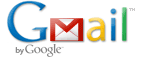
If you are using Gmail you will need to add us to your Gmail Contacts List. Here's how:
- Click 'Contacts' along the left side of any Gmail page.
- Click 'Add Contact'
- In the 'Primary Email Address' box, enter the address below:
- Click the 'Save' button
You should also check to see if we're in your Spam folder. Here's how:
- Click 'Spam' along the left side of any Gmail page.
- If you see any emails from us, check mark the box to the left of the email.
- Click the 'NOT Spam' button along the top.
Thank you for white-listing Investors Alley.

Please follow the instructions below if you're using Yahoo.
- Open your Yahoo mailbox.
- Click 'Mail Options' (usually Upper Right Corner)
- Click 'Filters'. (Middle Column under 'Management')
- Next, click 'Add Filter'.
- in Filter Name box type 'Investors Alley'
- In the top row, labeled 'From header:', make sure 'contains' is selected in the pull-down menu.
- Click in the text box next to that pull-down menu, then enter the address below:
- At the bottom, where it says 'Move the message to:', select 'Inbox' from the pull-down menu.
- Click the 'Add Filter' button again.
Thank you for white-listing Investors Alley.
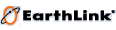
Please follow the instructions below if you're using Earthlink.
Using TotalAccess Mailbox (Windows):
- First you need to get to the Mailbox for TotalAccess, open TotalAccess and choose the 'Mailbox'
- then, Click on the 'Address' Button.
- from the 'File' Menu (click 'File' from TotalAccess Menu), choose 'New Company (Domain)'
- In the space provided, enter the address below:
- investorsalley.messages4.com and Click 'Add'
- Click 'Ok' to add the domain name.
- from the 'File' Menu (click 'File' from TotalAccess Menu), choose 'New Contact'
- In the space provided, enter Investors Alley as the name and the Email address below:
- Click 'Ok' to add our contact name information.
You should also make sure that we are not appearing in your Blocked Sender List
- Click the 'Protection' button in the TotalAccess 2004 Task Panel, select 'spamBlocker', and choose 'Settings'.
- Click the 'Edit Blocked Sender List' button.
- Check the list for [email protected], if it exists select it.
- Click the 'Unblock Sender' button to unblock this address
- Click the 'Apply Changes' button.
Thank you for white-listing Investors Alley.
Using Web Mail (Macintosh or Windows Online):
- Sign in to Web Mail if you haven't done so already.
- Click the 'Address Book' link in the left menu pane, below your inbox and other mail folders.
- Click the 'All Categories' pull-down menu (middle of white screen, in Address Book section below Checked items) and choose 'Companies (Domains)'.
- Click the 'Add' button (next to the 'Companies (Domains)' category menu).
- In the space provided, enter the address below:
- investorsalley.messages4.com
- Click 'Allow This Company (Domain)' button to add the domain name.
- Click the 'All Categories' pull-down menu (middle of white screen, in Address Book section below Checked items) and choose 'Contact'.
- Click the Add button.
- In the space provided, enter Investors Alley as the name and the Email address below:
- Click 'Save' Button (top right of the screen) to add my contact name information.
You should also make sure that we are not appearing in your Blocked Sender List
- Click the 'spamBlocker' link in the left menu pane, below your Inbox and other mail folders.
- In the list of tabs along the top part of the screen (below where it says spamBlocker) click on 'Settings'
- Click on 'Blocked Sender List' (in the lower right part of the screen)
- Check the list for [email protected], if it exists select it.
- Click the 'Unblock Sender' button to unblock this address
- Click 'Save' Button (lower right part of screen)
Thank you for white-listing Investors Alley.

Please follow the instructions below if you're using Netzero.
- Log in to your NetZero Web Mail account.
- Click on 'Options' (along the second row down, next to Address Book).
- Click on 'Safe List' (in far right column, the third option down under Filtering).
- In the space provided, 'Add Address to Safe List', enter the address below:
- Click the 'Save' button (bottom right of screen) to Apply these Mail Options.
Thank you for white-listing Investors Alley.

SpamKiller works along with Outlook, Outlook Express, Outlook 98, MSN/Hotmail, and POP3 accounts to block UCE unsolicited commercial e-mail before it arrives in your inbox. To make sure your Investors Alley e-mail passes through you need to add us to your Personal Friends list, or Global Friends List. Here's how:
- Click the 'Friends' tab
- Click 'Email Address' or 'Domains' tabs as indicated below to add us to your list
- Click 'Email Address' tab.
- Click the Down Arrow to view your 'Personal Friends List'
- Along the Right Side choose 'Add A Friend'
- In the Address box, enter the addresses below:
- [email protected], and name it 'Investors Alley' and choose 'Single e-mail address' as the type, Click 'Add'
- Click 'Domains' tab.
- In the Address box, enter the addresses below:
- investorsalley.messages4.com, and name it 'Investors Alley Domain' choose 'all users at domain' as the type, and Click 'Add'
- Click on 'Save'
Thank you for white-listing Investors Alley.
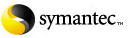
AntiSpam works along with Outlook, Outlook Express, Netscape and Yahoo (POP3), MSN/Hotmail to block UCE unsolicited commercial e-mail before it arrives in your inbox. To make sure your Investors Alley e-mails pass through you need to add us to your Personal Friends list, or Global Friends List. Here's how:
- Start up Norton AntiSpam, Click the 'Status & Settings' tab
- Click 'AntiSpam' (middle of the screen).
- Click Yellow 'Configure' Button (bottom right of screen).
- Click 'Allowed List' tab (the 2nd Tab on the list of tabs).
- Click 'Add' button (lower left).
- In the 'Email Address' box, enter the addresses below (use Investors Alley in the 'Name' field):
- Click on OK (bottom of screen).
Thank you for white-listing Investors Alley.
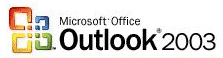
Add a name to your Safe Senders or Safe Recipients List
You can add either the sender's e-mail address or their domain name to the Safe Senders List.
On the Tools menu, click Options.
On the Preferences tab, under E-mail, click Junk E-mail.
Click the Safe Senders or Safe Recipients tab.
Click Add.
In the Enter an e-mail address or Internet domain name to be added to the list box, enter [email protected], and then click OK.
Repeat steps 4 and 5 for any other names or addresses that you want to add.
Notes
If you want your Contacts to be considered safe senders, select the Also trust e-mail from my Contacts check box on the Safe Senders tab. All e-mail addresses in your Contacts folder will then be used by the Junk E-mail Filter to evaluate messages.
If you want people who are not necessarily in your Contacts but are people you correspond with regularly to be considered safe senders, select the Automatically add people I e-mail to the Safe Senders List check box on the Safe Senders tab. By default, the check box is selected. This check box is introduced with Microsoft Office 2003 Service Pack 1 and is all versions of Outlook 2007. To get Service Pack 1, go to Downloads on Office Online. Under Office Update, click Check for Updates.
If Automatic Picture Download is turned off, messages from or to e-mail addresses or domain names on the Safe Senders and Safe Recipients Lists will be treated as exceptions and the blocked content will be downloaded.
If you have existing lists of safe names and addresses, you can import the information into Outlook by saving the list into a text (.txt) file with one entry per line, and then importing the list.
To quickly add a sender, domain name, or mailing list name to the Safe Senders or Safe Recipients Lists, right-click the message you consider safe, and then on the shortcut menu, point to Junk E-mail, and then click Add Sender to Safe Senders List.
If you are using a Microsoft Exchange Server e-mail account, names and e-mail addresses in the Global Address List (Global Address List: The address book that contains all user, group, and distribution list e-mail addresses in your organization. The administrator creates and maintains this address book. It may also contain public folder e-mail addresses.) are automatically considered safe.
If you are using an Exchange Server e-mail account and working online, you must be using Microsoft Exchange Server 2003 or later. If you do not know what version of Exchange server your e-mail account is using, contact your Exchange administrator.
Thank you for white-listing Investors Alley.
Other Email Applications
Many popular e-mail programs, including Outlook Express, Eudora, and Netscape Mail, don't provide a convenient way for you to white-list the folks you want to receive e-mail from. If you're using this sort of e-mail system and you either aren't getting your Investors Alley message or want to make sure you continue to receive your emails in the future, you can do something about it.
Contact the customer service people or the Postmaster at the company that provides your e-mail or Internet connection (your ISP). Explain to them that Investors Alley is e-mail that you asked for and value. Ask them if they can white-list us. They'll probably ask you for some information about us. Here's what to tell them:
- Sending Domain: investorsalley.messages4.com
- Sending IP Address: 65.216.166.198
Thank you for white-listing Investors Alley.
© Copyright 1998-2010, Investors Alley Corp. All rights reserved.
See Disclaimer and Privacy Policy. Contact Us
|
|
|

